How to install/enable the WebClient (WebDAV) Service on Windows Server 2012 to open/edit SharePoint files
Are you having trouble opening/editing files stored in SharePoint, especially non Office files on Windows Server 2012?
By default the WebClient service is not installed on Windows Server 2012. Without this service running, opening/editing of non-Office files stored in SharePoint is very restricted.
To enable the WebClient service in Windows 2012 follow these steps:
Start Server Manager | Manage | Add Roles and Features

Select Installation Type of Role based or feature based installation

Choose the server to install the feature on (in my case I’m running server manager locally on the server I want to install the WebClient service on)
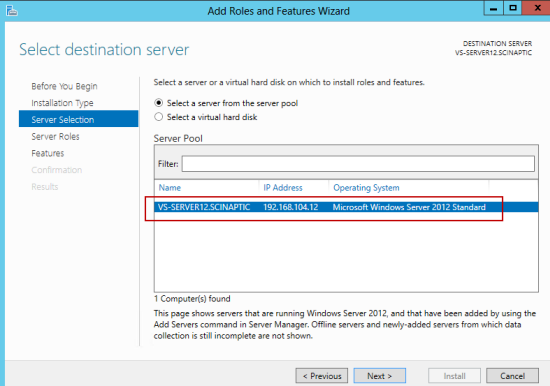
Just click Next to skip over Server Roles (it’s a feature we want to enable not a role)

Expand the User Interfaces and Infrastructure feature. By default this feature is partially installed. We need the Desktop Experience component of this feature. The WebClient is bundled with this component. According to Microsoft it is only possible to install the WebClient by enabling the entire Desktop experience and WebClient is not available on it’s own (https://social.technet.microsoft.com/Forums/windowsserver/en-US/e4ac654f-6d75-431d-baff-2f9dd511980a/installing-webclient-service-without-desktop-experience?forum=winserverTS)

Check Desktop Experience and you will be prompted to also install the pre-requisite Ink and Handwriting Services. Click Add Features.

This change required a server restart for me (and the feature installation continued after the restart) so check the option to have the server automatically restart if required.

Click Install and your server should restart and the feature installation will complete once the server comes back up.
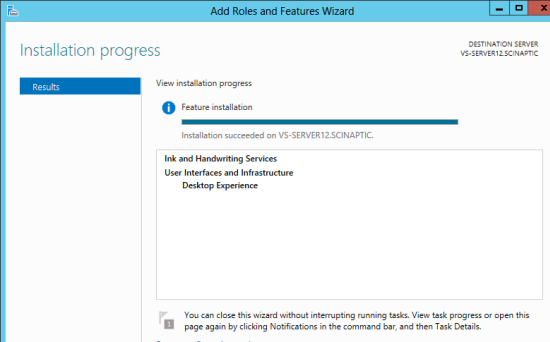
Now check the Windows Services and ensure WebClient is present and running

By default the WebClient service is not installed on Windows Server 2012. Without this service running, opening/editing of non-Office files stored in SharePoint is very restricted.
To enable the WebClient service in Windows 2012 follow these steps:
Start Server Manager | Manage | Add Roles and Features

Select Installation Type of Role based or feature based installation

Choose the server to install the feature on (in my case I’m running server manager locally on the server I want to install the WebClient service on)
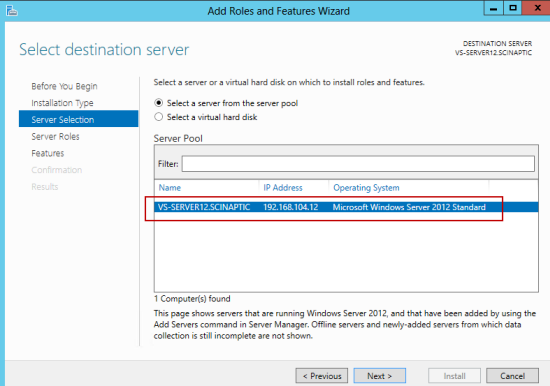
Just click Next to skip over Server Roles (it’s a feature we want to enable not a role)

Expand the User Interfaces and Infrastructure feature. By default this feature is partially installed. We need the Desktop Experience component of this feature. The WebClient is bundled with this component. According to Microsoft it is only possible to install the WebClient by enabling the entire Desktop experience and WebClient is not available on it’s own (https://social.technet.microsoft.com/Forums/windowsserver/en-US/e4ac654f-6d75-431d-baff-2f9dd511980a/installing-webclient-service-without-desktop-experience?forum=winserverTS)

Check Desktop Experience and you will be prompted to also install the pre-requisite Ink and Handwriting Services. Click Add Features.

This change required a server restart for me (and the feature installation continued after the restart) so check the option to have the server automatically restart if required.

Click Install and your server should restart and the feature installation will complete once the server comes back up.
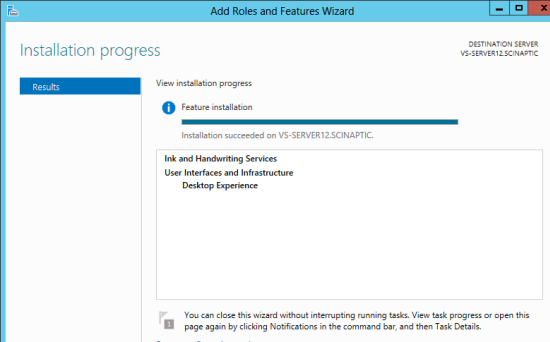
Now check the Windows Services and ensure WebClient is present and running

Comments
Post a Comment